Today we will be talking about SAP’s most used top 10 Material Management (MM) transaction codes for anyone using these transactions working in procurement, inventory, or material planning.
If you are new to the world of SAP, welcome! SAP is a vast world, and you better start small in it to understand how it functions. SAP was explained to me once by a wise German professor: “SAP is like a puzzle that never ends” he was right, now after ten years of using it, I can safely say that I barely scratched the surface.
However, by starting small and navigating through the system, you will understand how logical everything is. SAP is a system with years and years of constant innovation, and although there are many outdated things in the design, it remains a Beast in the world of ERP systems. It would help if you remember here is that nothing is perfect. Still, SAP has constantly been trying to maintain its strengths in defining business processes and integrating them within other modules.
If this is your first time looking at the SAP Materials Management Module, then this is a good starting blog for understanding how things function from a very high level in this module.
This blog will be a series of SAP Materials Management posts for the following audiences:
-Students
-Junior Consultants
-End users
-SAP geeks, you know who you are!
If you are starting, these transaction codes will be of enormous value to you; you will use them during your career if you happen to be in the procurement and spend management space; let’s start with the below:
Table of Contents
MM01 Create Material
The infamous transaction, MM01, is where all the magic starts in the SAP MM world. This transaction creates your materials in the system.
By creating a material, you will be able to do many things including but not limited to:
-You can buy it (obviously!).
– You can sell it.
-You can store it in your plant, or your storage location, or your storage bin etc.
-You can transfer it to other plant, storage location.
-You can sample it for quality inspection.
-You can reserve it .
– You can produce it.
-You can scrap it.
-You can dispose it.
-You can use it in in a BOM! Not bomb, but BOM (stands for Bill of Material).
The list goes on and on, there are 1000s of things you can do to a material in the SAP system.
It is worth noting that this transaction only touches creating a SINGLE material, not batch materials.
So let us dig deeper into MM01 to show you how to create a material in the system.
First things first, and this is a tip for the overall LOGIC of the system, MM01, MM02 and MM03 are extensions of the same transaction MM01, see in SAP, anytime you see a 02 or a 03 followed by the main transaction, in this case MM01:
MM02: Change of material, so you just created your material, and you want to change a field for example, you use MM02
MM03: You want to view your created material, you go there.
This is a simple creation of a material in the system:
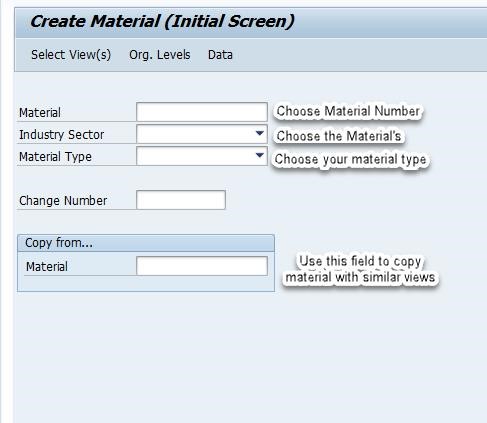
Here are some cool facts on the material creation fields you see above:
Material Number: 18 character, can be alphanumeric, internal (produced by the system), or external.
Industry Sector: 1 Character, controls screen setup and screen sequenece. You can also define your own type.
Material Types: 4 characters, very important function as it determines: Screen sequence, Field selection, procurement type, and number assignment.
Once you select your material, you now need to select your material views, this is very important and it basically determines the characteristics of your newly created material, in here, you have 100s of options and combinations based on your industry and your material usage. Think about material views in materials management as the persona of your material. Some materials are meant to be stored, and some are directly consumed for instance, some materials are used for production, and some are meant to be sold as a final product to customers and so forth.
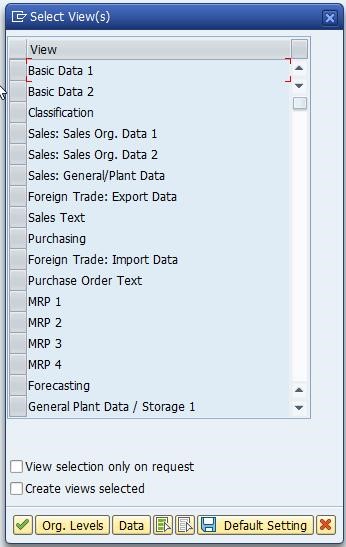
Once you select your views, you will have something like this:
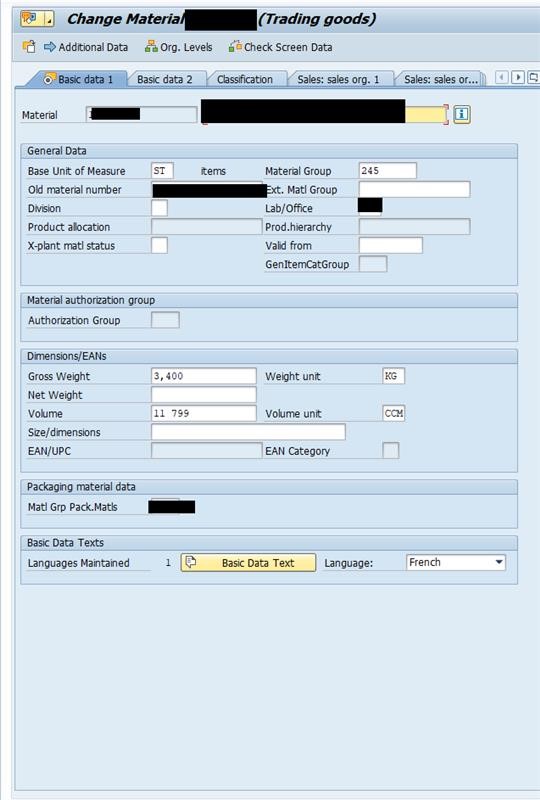
XK01 (in the past), now BP in S4/HANA: Create Supplier
Suppliers are the backbone of SAP materials management business process, and without this relationship with a 3rd party there is really no purpose of this module. A business partner in SAP’s world can mean a lot of things, but in this article, I’d like to only speak about Suppliers!
So, you created your material, but now you want to buy it, how would you buy it without having this
supplier created in the system?
By using XK01, or BP in S/4 HANA you create a supplier.
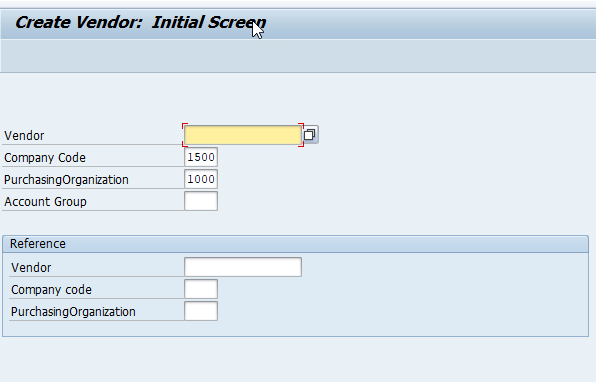
By creating a supplier, you are extending your relationship to this 3rd party and in this space, you maintain the following:
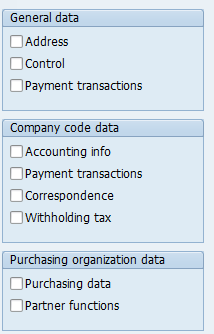
- Supplier’s general data, from emails, contact details, address, control and payment transactions
- Supplier banking and accounting information.
ME51N Create Purchase Request (PR):
A purchase request serves as an internal commitment for the company to buy a service or a good. Now that we have created our Material, and we have a supplier, we can go ahead and buy some stuff!
There are many cool and interesting stuff that serves us in the PR creation process, and many other integrated domains like PS or PM use the PR process in MM to fulfil their own requirement. The PR process is also a super handy functionality from the MRP or the Material Requirment Planning process, where the system automatically creates Purchase Requests if it sees a Material shortage in the system.
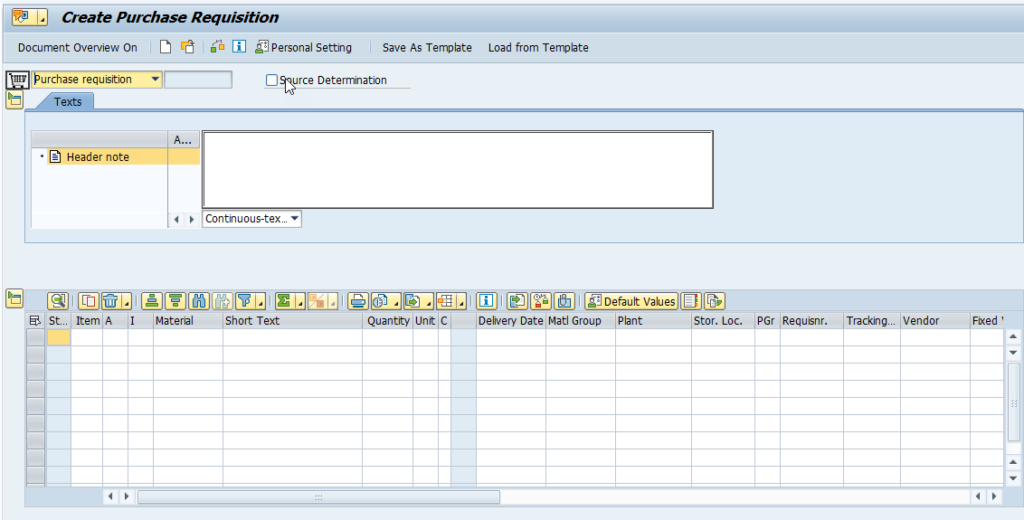
But the key take away here is that purchase requests are Internal commitments, they do not serve anything to a third party, this is a global definition of Purchase Requests and it obviously applies to SAP. PRs help organize your internal commitments and puts more control in how your company conducts business. Some companies I worked with require purchase requests for any purchase orders, this is best practice. In SAP however, the standard functionality allows PO’s to be produced without necessarily having a PR, but everything can be altered if you want it to be, this where consultants can help.
ME21N, or Create Purchase Order
Following the creation of PR (or not), the purchase order serves as a binding agreement with the supplier. Say you have already agreed on the pricing, date of delivery, quality of material etc, this document can serve as a contract with your supplier.
The creation of the purchase order can reference a purchase request, or a contract, but you can also fire a purchase order right away with referencing any documents. Some companies prefer to have better visibility over their spend by making the purchase request reference mandatory in the purchase order, but the standard system allows you to continue without it. Every company is different, but the system accommodates these changes.
The creation of a PO means a lot of things to SAP, and this document integrates with finance and creates commitments there.
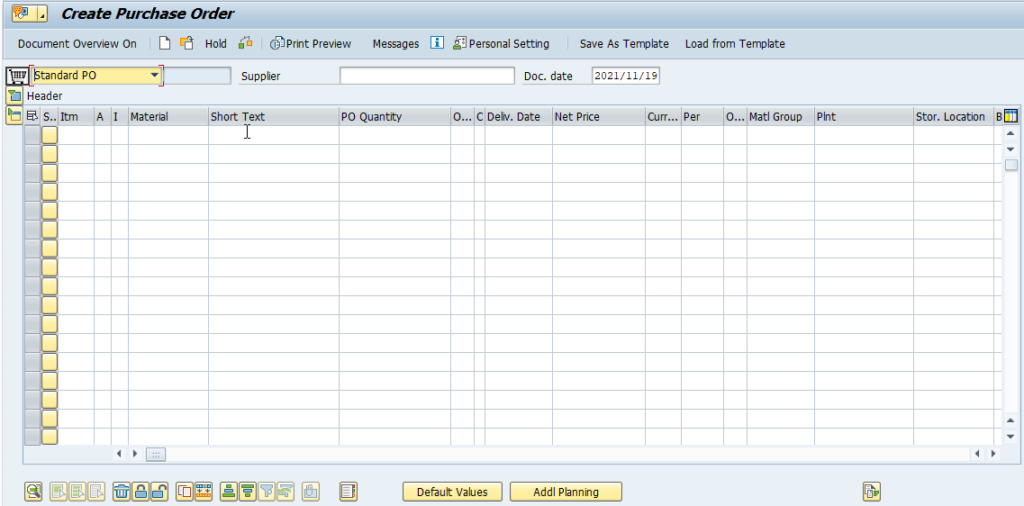
ME31K, or Create Control
Contracts, AKA signing the deal, not much difference from purchase orders, but they have cool functionalities. They act as a repository for your agreement, they can fill your purchase orders or purchase requests and provide a good way of reporting on your spend.
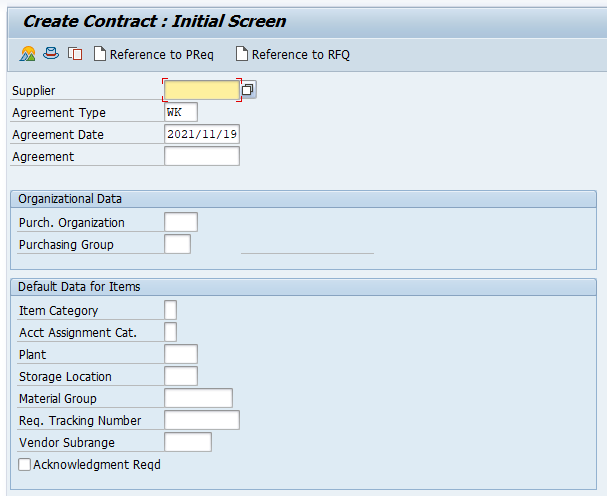
In SAP, there are two main agreement types, value, or quantity contracts and every type has it owns set of rules and reporting logic behind it. Value contract has the agreement type WK, and quantity contract has the value of MK. It is worth noting that you can define your own type if it these two options do not fulfil your need. SAP is pretty customizable.
MIGO
What is SAP without MIGO? MIGO is probably one of the most used SAP transactions, it is used to run a number of activities, including the following:
- Goods Reciept
- Goods transfer
- Goods Issue
- Cancel, or a reveral of a transaction
- You can do a return delivery if there is an issue with your order.
- You can view your already generated document with display.
MIGO’s main purpose in SAP is probably to do one thing, which is confirming that the order or the service has been received, and that you are OK with item that has been received. It states that for the order that I received, I have Indeed received it, and I am going to put it away.
In SAP, there are two ways for this to go, you can save your item(s) in the warehouse, storage location or plant and therefore augmenting the quantity of that item in that location, these stocks will go directly to unrestricted sock. The other option is to directly consume it as a non-stock item, this means that no augmentation of stock in the plant will take place. In its simplest form, a non stock item is really what the name entails:
Do NOT save it as stock, but treat it as to be directly consumed.
An example of a non-stock item is a product that gets used directly in the production of another product.
To differentiate what gets updated as quantity or value, or both, SAP relies on the customization that has been done on the material type but of these settings are defaulted in the system.
MIGO transaction is now under the Fiori app Post Goods Reciepts. Check out the most used Fiori Apps in SAP for Procurement and Sourcing here.
MIRO
MIRO is the last step in the 3 way match, which entails the AP or the accounts payable folks. Usually, MIRO is used by accountants to simply pay the supplier. MIRO looks back at your created PO, your goods receipt, and allows you to pay your supplier with the invoice that they have sent us.
| Transaction Key | MIGO | MRKO | Payment |
| KON | Credit (-) | Debit (+) | |
| BSX | Debit (+) | ||
| KBS | Credit (-) | Debit (+) | |
| Bank account | Credit (-) |
KON – Consignment Payable
BSX – Inventory
KBS – Vendor Account.
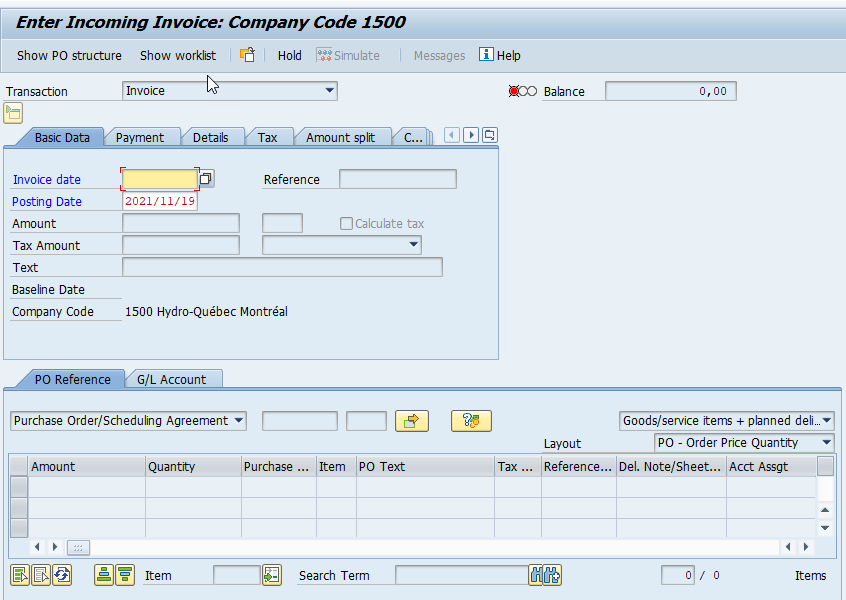
ME41, or create RFQ Request for Quotation
Once the business requirement has been defined, whether for example it is a long-time project like an SAP implementation service, or maybe it is a long list of activities related to a construction project, you need to be able to have a place where you can be able to select the right supplier based on a number of factors, like price, quality, specs and ME41 is what you need to start.
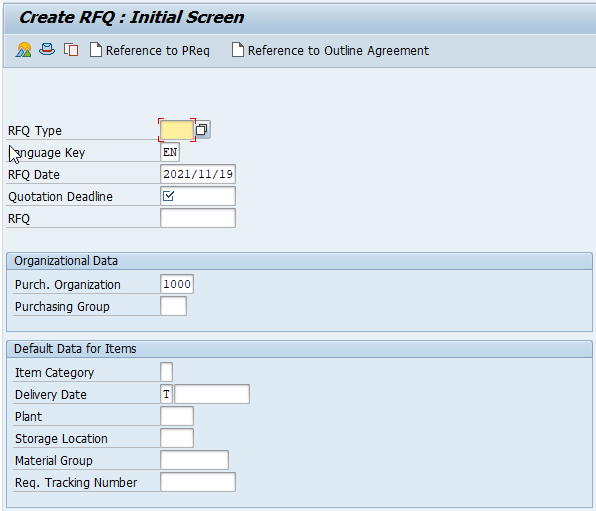
In SAP, the RFQ process is divided in the following transactions:
1.Quotation creation or ME41
2.Maintain price or ME47
.3.Price comparison or ME49.
In the RFQ SAP screen, you define the information’s related to your request, you maintain the material number, or you can go directly to Short Text for a service, specify the vendor name, the RFQ date and the quotation deadline.
Once you hear back from the suppliers, you use ME47 or maintain price to enter the price you received. Finally, once your sourcing event has reached a deadline and you are ready to compare prices and select your supplier by doing a comparative tests amongst all those who have supplied their offer for that , you use ME49 to do that.
Outline Agreements
An outline agreement is a long-term arrangement with a vendor regarding the supply of material or service.
ME31L, create Contract
A contract is a long-term binding agreement with the supplier, it is basically a legal document stating what you are going to buy in a defined time value. SAP has two types of contracts, and each of which has different treatment and logic.
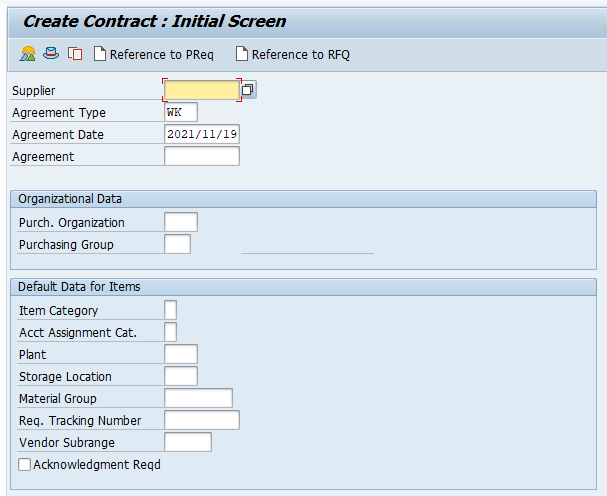
Contracts in SAP can be either value or quantity contracts, the difference between both is:
In Quantity contract, it is more related to the quantity or MK, and in a value contract or Value contract, the price of the item is what determines the agreement.
Once the contract is active, you can use it as a reference in your purchase orders.
The follow transactions are also useful in the contract space in SAP.
| Activity | Transaction |
| Create contract | ME31K |
| Change contract | ME32K |
| Display contract | ME33K |
| Maintain contract supplement | ME34K |
| Recalculate contract prices | ME3P |
| Periodic invoicing plans | MLRP |
A schedule line is the agreement with your supplier on the dates by which you should get your materials. This is based on a
SE16N, or General Table Display
In your career as an SAP consultant, you will probably use this transaction more than 1 million times, this is the most powerful transaction in SAP, and without it you will be lost.
What is SE16N?
SE16N is your entry to SAP tables, every field you see in SAP has a table behind it, and the ABAP logic, or the code that is written behind every transaction connects these tables together. SE16N gives you access to these tables and it is the enhanced version to SE16, therefore SE16 is the old brother but it is still used today.
The only limitation to SE16N is the fact that you can view only one table at a time.
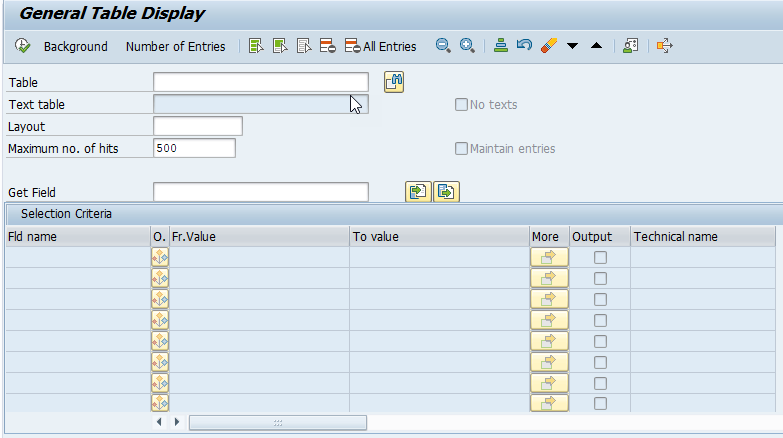
On the Table field, you enter the table that you’d like to view. Number of Entries field tells you how many entries exist of this table and the clock with the green check mark, executes the transaction.
I have highlighted a couple of other useful things you can do with this transaction:
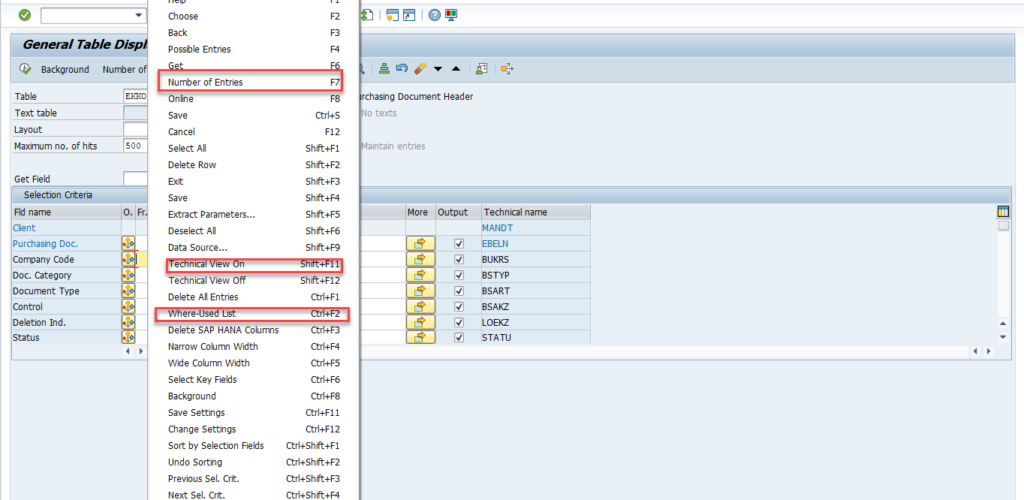
To access this drop down menu, simply go to any field and right click. I like using the indicator Technical View on when I am debugging a program to get insights on further data related to the table I’d like to view, like the below:

- MMBE, or Monitor stock overview
If you need to answer following question: How can I check real-time material stock in the system? MMBE is your answer.
This transaction is very handy because it provides you with a summary of your materials at all org levels.
You simply need to enter the material no. in question, and the level you want to see. The levels can be any of the following:
- Company Code
- Plant
- Storage Location
- Batch
- Special Stock
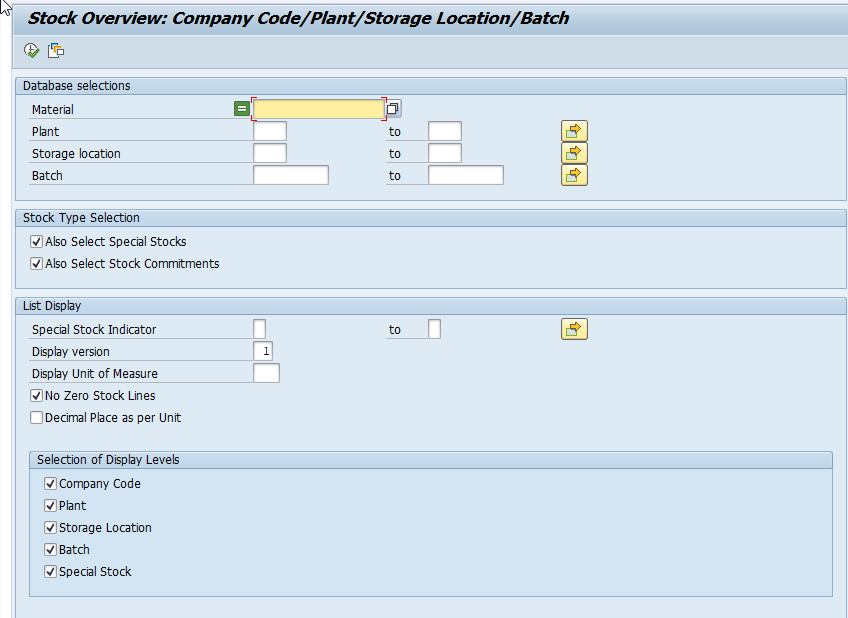
I hope you enjoyed this article, and please feel free to drop any comments or questions down below. We appreciate your feedback and would love to hear what you are interested in learning next! If you want to view more transaction, I suggest you check out our complete list of SAP MM transaction codes here.
References:
Procurement with SAP MM Business User Guide
The SAP Materials Management Handbook
- Overview of the Material Master in SAP S/4HANA - January 2, 2024
- SAP FICO TRANSACTION CODES (MOST COMMON) - December 24, 2023
- Best SAP S/4HANA MM Books for Beginners and Advanced Learners - November 25, 2023
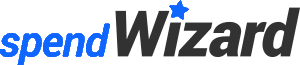




0 Comments