If you want to enable Fiori new apps, or be able to use the extended functionality like for example Manage Situations, manage teams, workflow, or supplier evaluation in Fiori SAP S4/HANA. You will need to change your classic user ID from Standard Business User, to SAP Business Partner.

If you want to read more about this process, please refere to SAP notes: 2978262 .
Table of Contents
How to Assign the standard user to the HR user to the BP partner?
After you have created your classic user, with standard SAP tcode SU01, you now should have something like this, which is a standard classic user:

Step Number 1: Go to PA30 – Maintain HR Master Data
The screen will look something like this
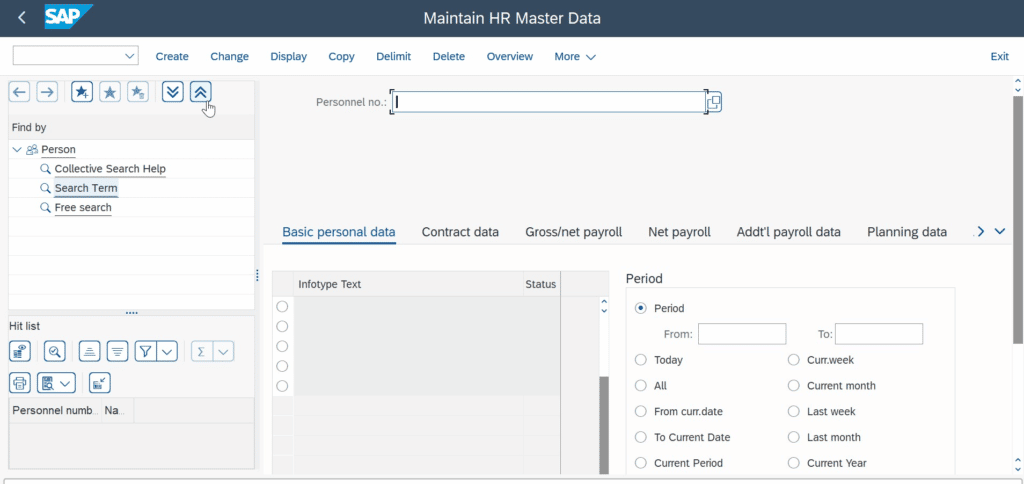
Step Number 2: The system will ask you to select an info type, do this:
Select Actions, and go to Create
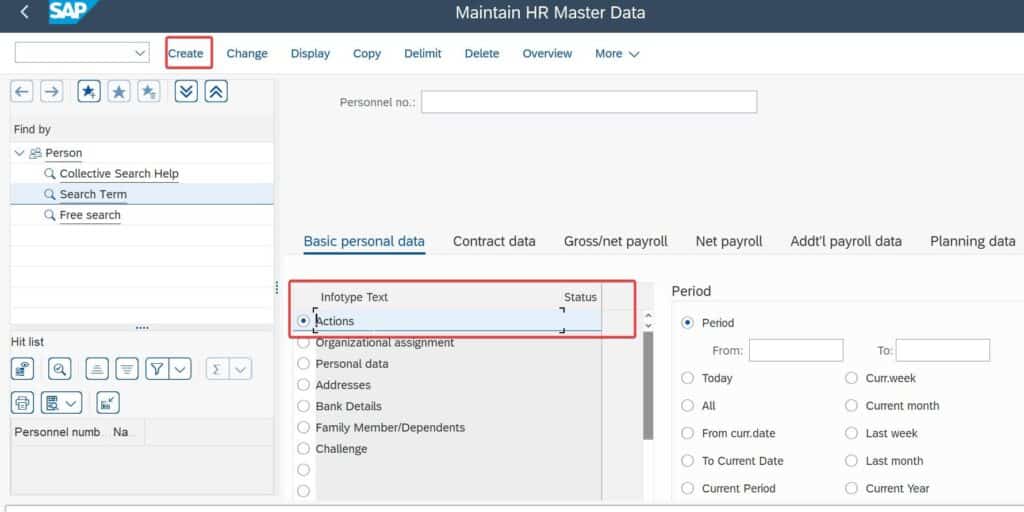
Step number 3: Once you hit the Create, system will take you here:
You can notice that Personnel number is now created, hit the save button.
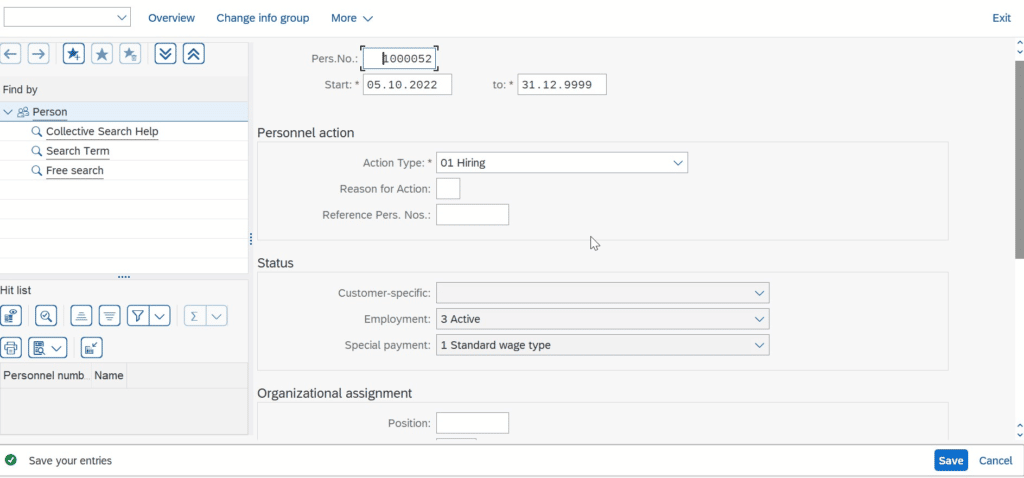
Step number 4 (optional):
Fill you information in the mandatory fields. This will help you find this number late on.
Step Number 5: Go back to PA30,
and scroll all the way down, make sure your new personnel number is there
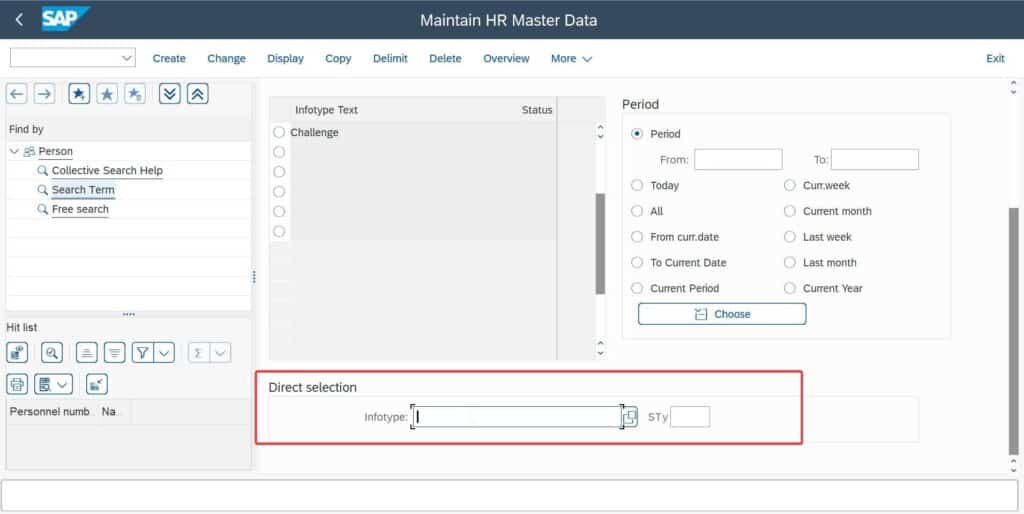
Step Number 6: In Infotype Direct Selection:
select 0105 Infotype and subtype: 0001 (NOTE: this is all the way down, look carefully)

Step Number 7: Here, you need to create a communication infotype to link your standard personnel ID to HR personnal ID we just created,
hit the create button after selecting the infotype

Step number 8: this is where you do the first linkage, put the Date and the System ID
which is your standard user number from SU01D or SOUD
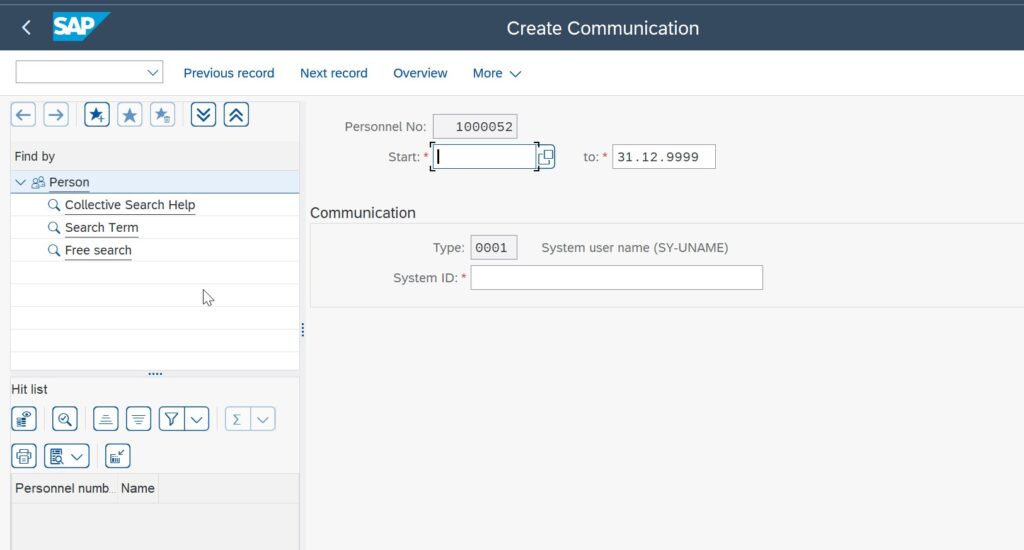
After your record is saved, you will need to do to go back to SU01D and check if your information has now changed to Business Partner instead of Classic, if you see business partner you are done, if not, which is probably the case, you will need to do one final step.
Step number 9, run tcode: /SHCM/BUPA_SYNC_S (note: make sure you run it with /n)
Select your personnel number (the new one) and execute. with Period Today
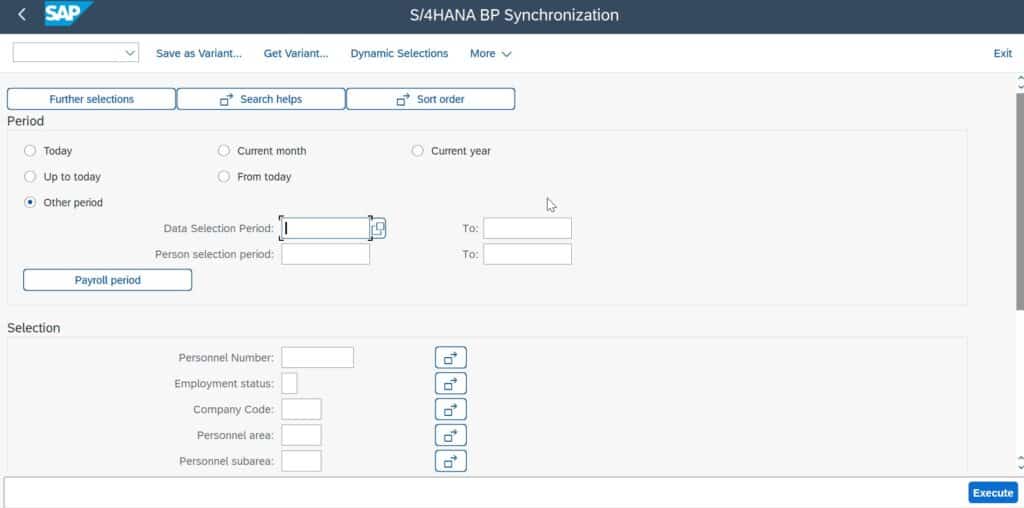
After this gets processed, and if you did not have any errors, go back to your Tcode, and you should be able to see your new username with the Business Partner assignment.
If this works for you, please do not hesitate to share this with your friends!!
- Overview of the Material Master in SAP S/4HANA - January 2, 2024
- SAP FICO TRANSACTION CODES (MOST COMMON) - December 24, 2023
- Best SAP S/4HANA MM Books for Beginners and Advanced Learners - November 25, 2023
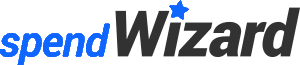




0 Comments